inFlow Inventory can report on accounting-related figures like sales profit and the cost of goods sold, but it isn’t a full-fledged accounting app. So if you need to see how much cash is in a particular payment account, or what your fiscal year looks like, inFlow isn’t specifically designed to provide those answers.
Fortunately, inFlow Inventory is designed to sync with QuickBooks Online for all of your accounting needs.
Why sync with QuickBooks Online?
We’ve heard from a lot of inFlow users who have to deal with double entry, especially when it comes to tax time. They’ve already entered sales and tax info into inFlow, but then they need to export or copy those numbers into an accounting program so that their accountant can properly file their taxes.
If you’d like to make the next tax season easier, syncing with QuickBooks Online will ensure that any sales orders you enter into inFlow will already be correctly entered into your accounting system. This reduces double entry and also helps you stay on task because there are fewer windows you need to manage. The integration also ensures that you add records to your accounting system while they’re fresh in your memory (instead of months later).
Trust us when we say that syncing your inventory system with your accounting system is a great move for reducing stress during tax season.
Which inFlow Inventory users can use the QuickBooks Online integration?
This feature is available to any current inFlow Inventory subscriber, and it works by syncing any paid or invoiced sales orders to QuickBooks Online. We’ve already written a complete support article to help you set up, but here’s a quick run-down:
- You’ll need a QuickBooks Online account and you should be logged into it already in your browser.
- Then head to app.inflowinventory.com and click on the settings icon (the big gear).
- Click on Integrations > QuickBooks Online, then follow the straightforward steps in our setup wizard.
A few minutes later, you’ll be ready to sync sales orders to QuickBooks.
What does inFlow Inventory sync to QuickBooks Online?
inFlow will sync new sales orders that you mark as paid or invoiced. The data syncs quickly, so you can mark an order as paid in inFlow, load up your browser, and see the update within QuickBooks Online just moments later.
If you make any additional payments or refunds to a synced sales order in inFlow, these will show up as additional records within QuickBooks Online. For a full list of exactly which parts of a sales order sync to QuickBooks, please see this support article.
If you’d like to keep up to date on all of the latest improvements to inFlow Inventory, you can bookmark our Cloud Updates page.
If you’re not using inFlow Inventory yet, you can try it for free today!


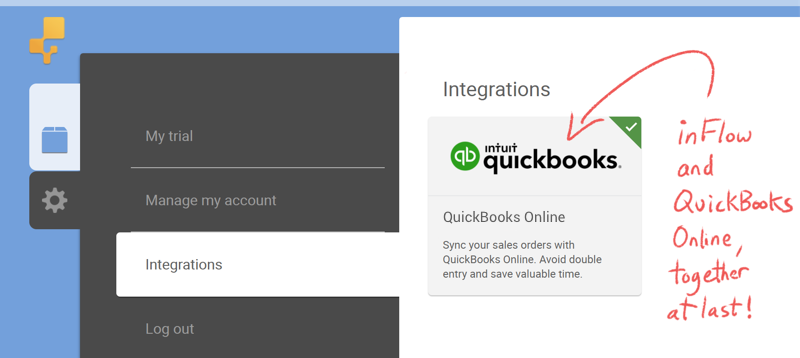
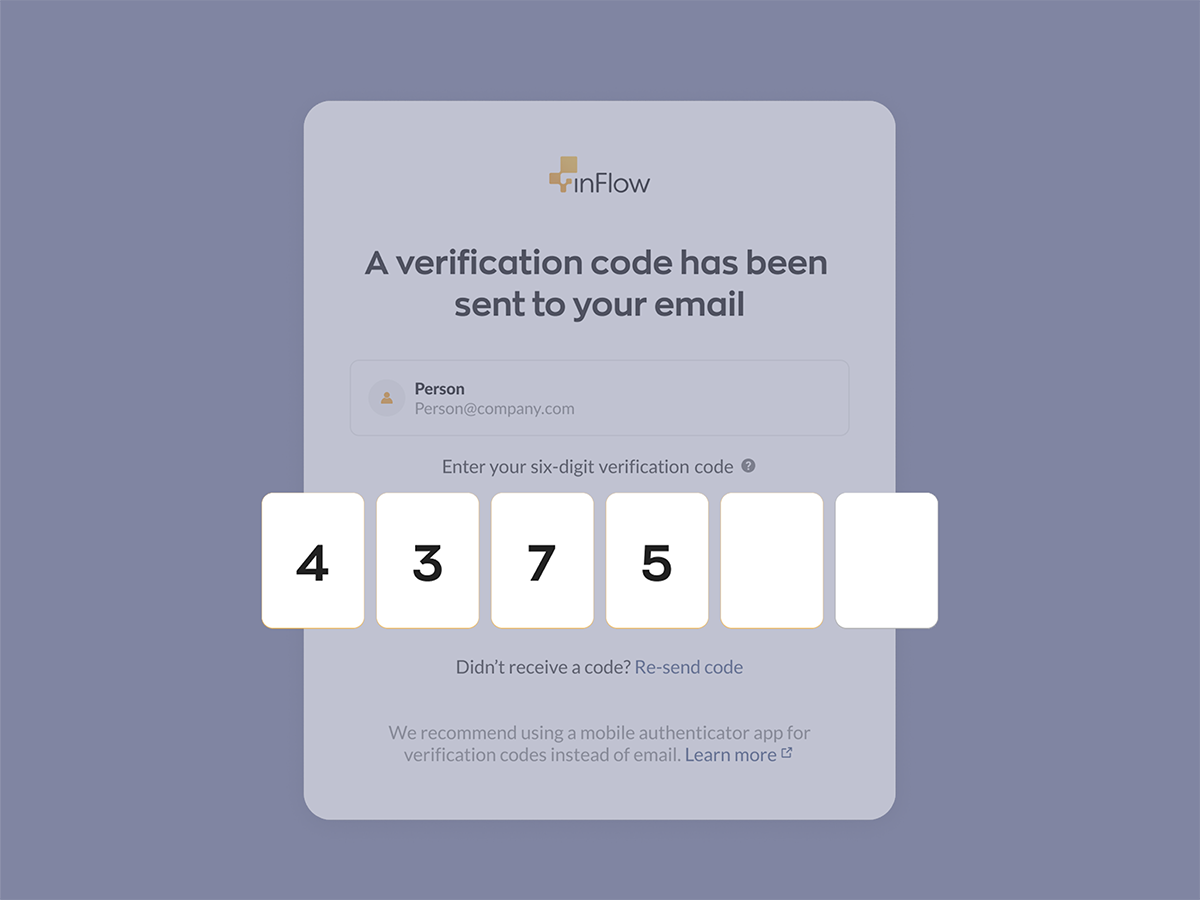
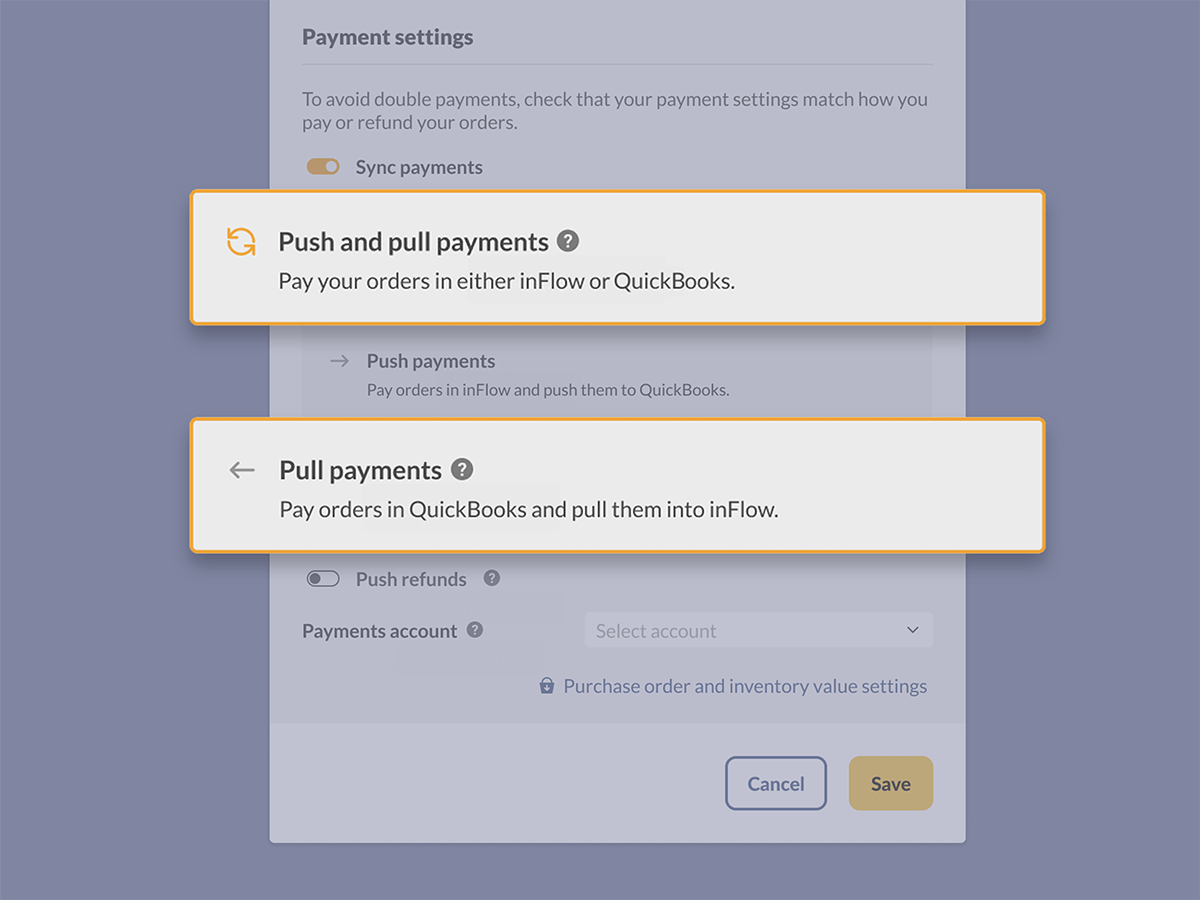
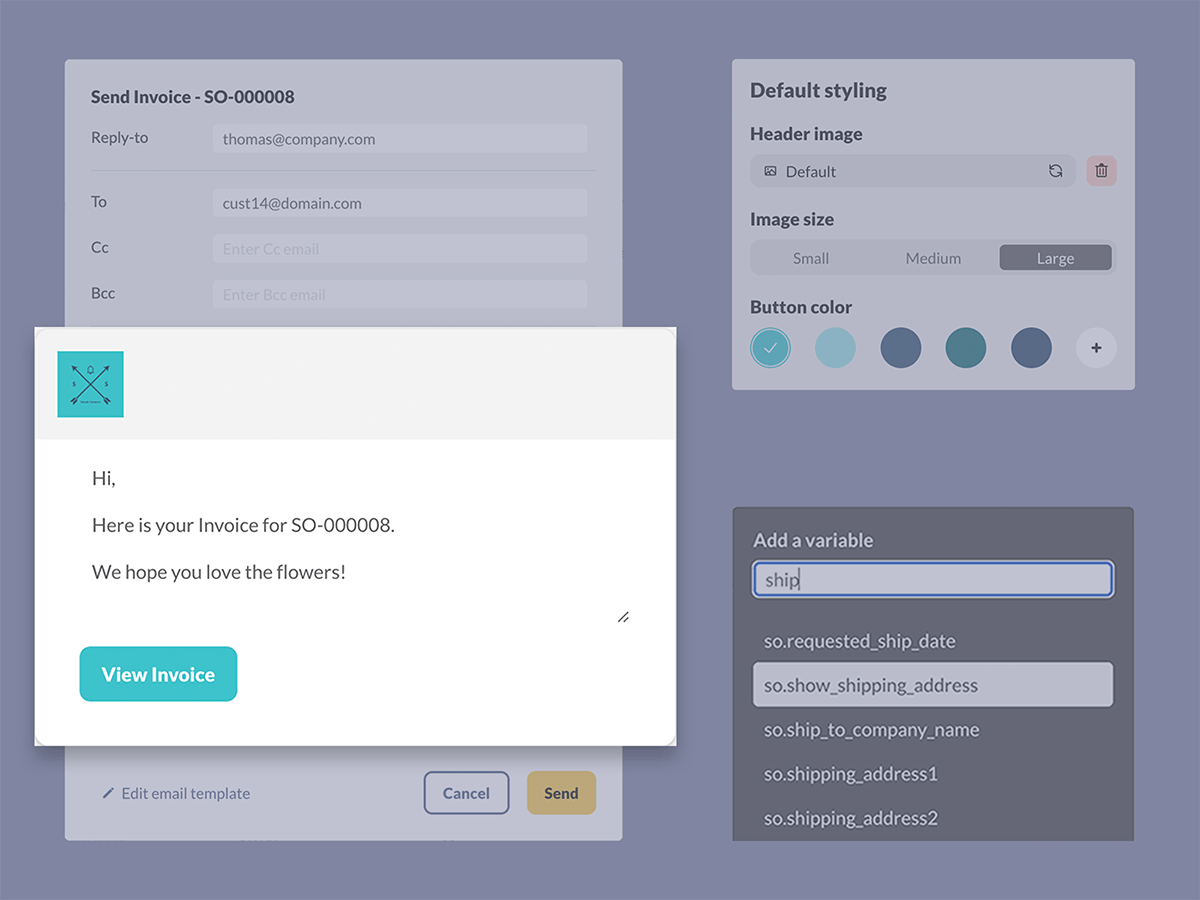
Indeed, making double entries can be quite daunting. When I first needed to do my taxes, I was diligently looking for a solution that was tech-savvy, quick, and needed minimum efforts. Coincidentally, I myself use QuickBooks hosting. But the integration of inFlow cloud with QuickBooks Online seems to be a perfect amalgamation. Seems to me a great idea to save time, energy, and reduce human-errors!