How to add team members and inFlow plan add-ons
As the administrator, you can add new team members or plan add-ons to your company’s account as your company’s needs evolve.
Adding new team members
- With an administrator account, go to inFlow’s Team settings (Main Menu>Options>Team.)
- Scroll to the Team members section and click on the Invite member button.
- Enter the email address and display the name of the person you’re inviting (select See previous team members if the team member had previously had access to inFlow), then click Next.
- Edit the access rights for the new team member, then click Send invite.
- You’ll see a confirmation on the sent invitation. Click Okay.
- The recipient will get an email with instructions.
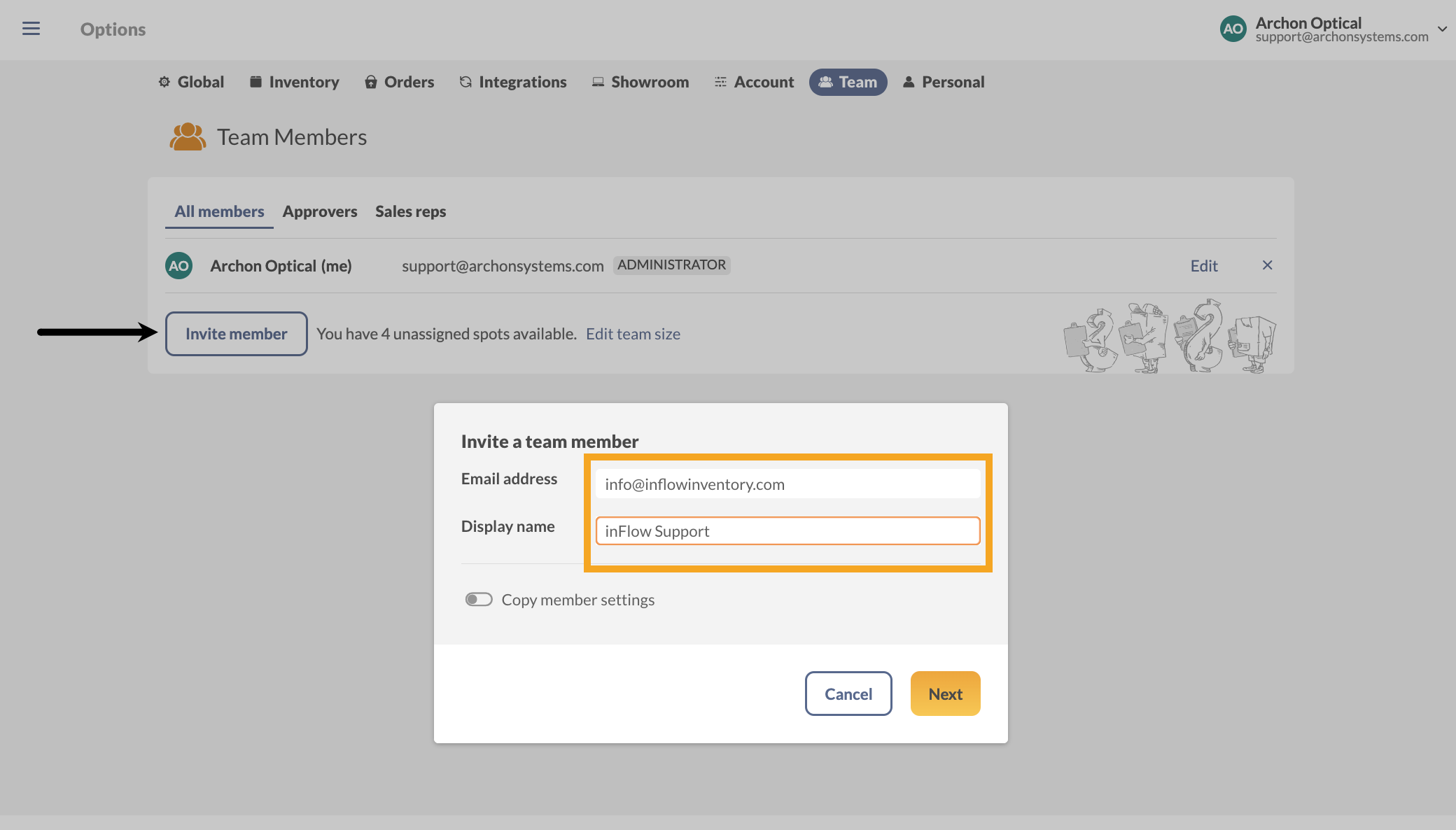
inFlow Cloud trials can’t add team members while viewing sample data. Switch to your company to add others to your inFlow account.
Steps for newly invited team members
- The newly invited team member will receive an email titled [Company name] invited you to inFlow Cloud.
- In the email, the team member can select Accept Invite.
- They will then be asked to choose a password. The email address to where the invite was sent and the new password will be their login credentials for inFlow.
- After choosing their password, they can log into the inFlow Cloud for Web, install the inFlow Cloud for Windows, and/or download the inFlow for Mobile (Apple & Android).
How to remove team members
- With an administrator account, go to inFlow’s team settings (Main Menu>Options>Team.)
- Select the X icon to remove the team member from the Team member list. Removed members will immediately lose access to inFlow.
- Follow the steps for adding team members if you’re giving a new team member access to inFlow.
Refrain from replacing one team member’s email address with a new one, as historical data will be changed. Always remove inactive team members and add new team members using the steps above.
Setting access rights for your team members
If you’d like to make changes to the access rights for your team members, see this article for steps.
How to add plan add-ons to your inFlow plan
When your team would like to add additional features to complement your existing inFlow plan, Admins can select from the list of plan add-ons. See below for details.
- With an administrator account, go to inFlow’s Account settings (Main Menu> Options > Select the Account tab.)
- Under the Billing Information is the Current Plan section, which has your plan details and a list of add-ons.
- Toggle on any add-ons that your team needs, then click on the Update button.
- Review the payment information, then click the Pay button.
- When your plan renews, it will include that new add-on feature.
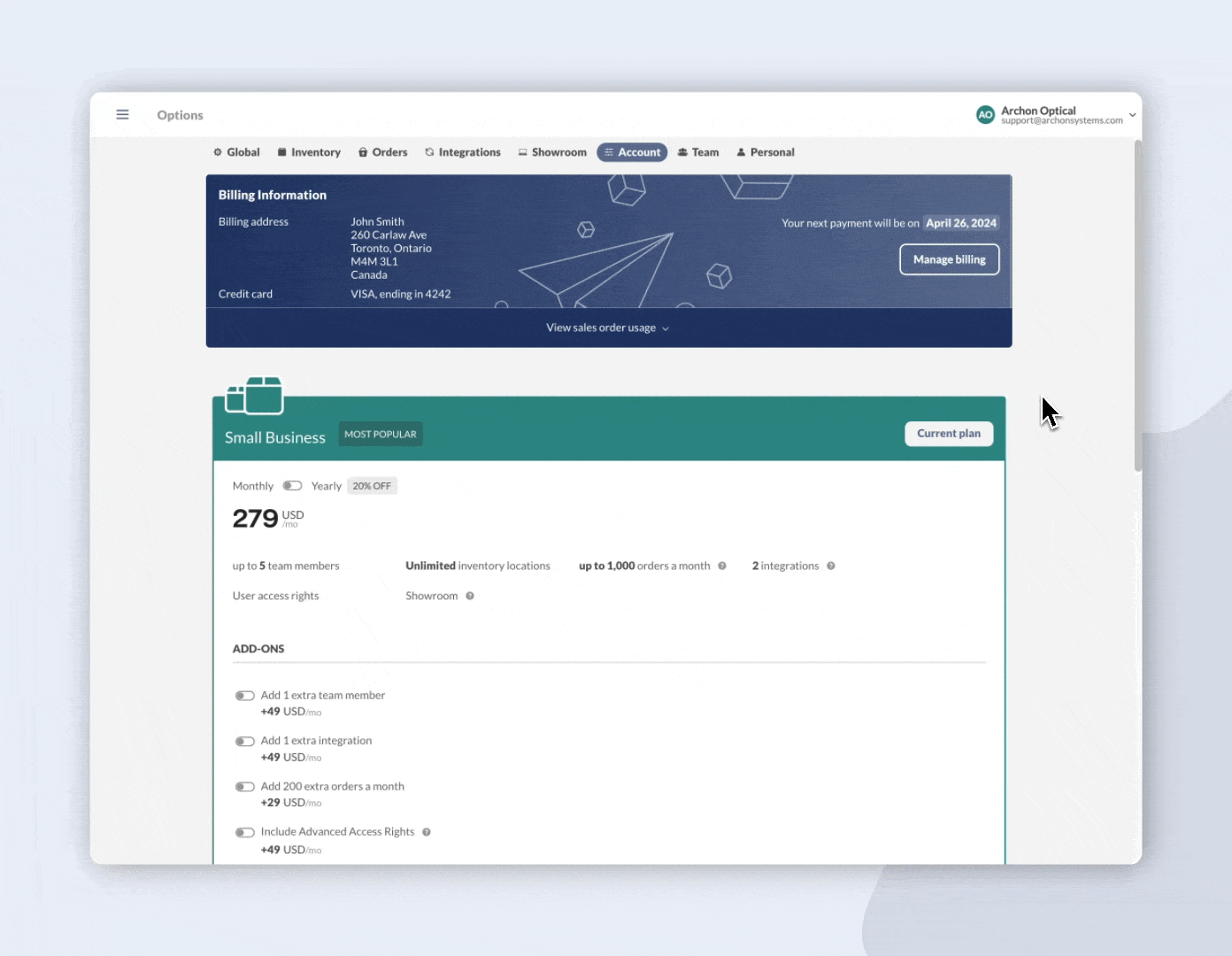




0 Comments