How to change your email settings in inFlow
Effortlessly send essential documents to your customers and vendors by emailing from inFlow. Each team member can personalize their cc and bcc options, ensuring seamless communication.
Web
When you email orders to your customers or vendors, inFlow acts as the sender on your behalf. By default, the Reply to email setting uses the same email address as your inFlow account to ensure you receive replies.
How to change email settings
If you would like to change any of the email settings, follow the steps below.
- Go to the Personal settings in inFlow (Main Menu>Options>Personal.)
- Click on Email settings to make changes.
- Click Save when done.

Take a look at the following guide to learn about sending emails from sales and purchase orders.
Email settings
- Reply to: Replies to emails you send through inFlow Inventory will be sent to this address. If you don’t change this email, it’ll default to your inFlow team member email.
- Cc: Add one or more email addresses here, separated by commas, to pre-fill the carbon copy field in the send email window.
- Bcc: Add one or more email addresses here, separated by commas, to pre-fill the blind carbon copy field in the send email window.
Windows
When you email orders to your customers or vendors, inFlow acts as the sender on your behalf. By default, the Reply to email setting uses the same email address as your inFlow account to ensure you receive replies.
How to change email settings
If you would like to change any of the email settings, follow the steps below.
- Go to Main Menu > Options > Personal Settings.
- Click Set email settings.
- On this screen, you can adjust the Reply-To address and the Default Cc and Default Bcc addresses.
- Click Save when done.
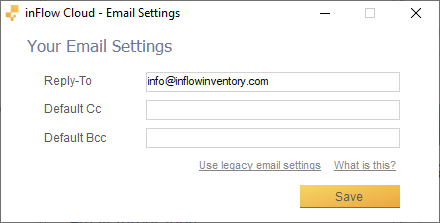
Take a look at the following guide to learn about sending emails from sales and purchase orders.
Email settings
- Reply-To: Replies to emails you send through inFlow Inventory will be sent to this address. If you don’t change this email, it’ll default to your inFlow team member email.
- Default Cc: Add one or more email addresses here, separated by commas, to pre-fill the carbon copy field in the send email window.
- Default Bcc: Add one or more email addresses here, separated by commas, to pre-fill the blind carbon copy field in the send email window.
Legacy email settings
Legacy email settings
Legacy email settings are still available in inFlow Inventory. However, we recommend using the email settings mentioned on the Windows or Web tabs, which are easier to set up and more reliable. Steps for switching from legacy settings to new settings can be found below.
Switch from the Legacy email settings
If you currently have legacy email settings set up in inFlow Inventory, you’ll have to log into inFlow Inventory for Windows to reset your email settings and select the new email settings. To change to the new email settings:
- Open inFlow Inventory for Windows, and log in with your team member account
- Go to Main Menu > Options > Personal Settings
- Click on Set email settings…, then click Reset
- Continue by following the inFlow Inventory for Windows steps above
Once you’ve done that, you’ll be able to edit your email settings from either app.
Setting up legacy email settings
Please note this feature is only available in inFlow Inventory for Windows.
Note: inFlow only supports SMTP email protocols. Email servers that use any other protocol are not compatible with our system (e.g. Microsoft Exchange).
To change user logins so you can set up the email, go to Main Menu > General > Change User and then log in using your user information.
Once you’ve determined that you’re on the correct user login, go to the Main Menu > Options > Personal Settings and then click Set email settings. In this screen, click Use legacy email settings, then you should see the following options:
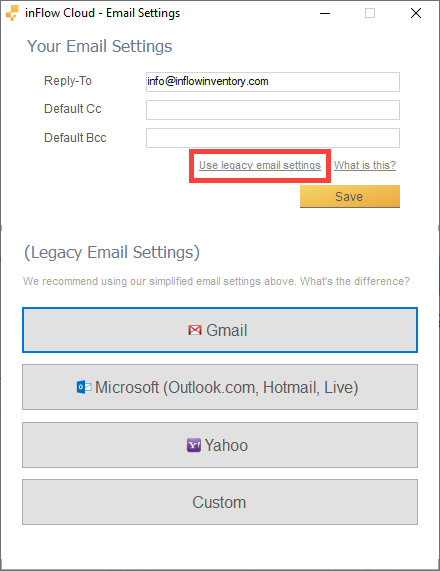
If your email address ends in gmail.com, pick the Gmail option.
If your email address ends in outlook.com, hotmail.com, live.com, or msn.com, pick the Microsoft option.
If your email address ends in yahoo.com or ymail.com, pick the Yahoo option.
After selecting any one of the options above, you’ll be asked to enter your email address and password.
If your email address doesn’t end in either of the above options, then you’ll need to use the custom settings option. The specific information required for setting custom email differs from user to user as it’s not something generic. See below for the info you need to look up and input:
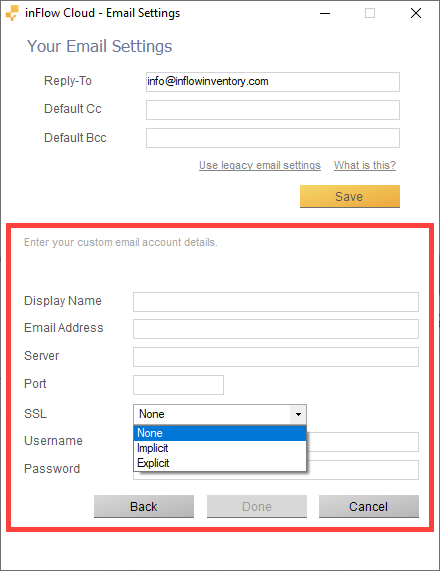
Email Address: This is your email address in full (e.g., info@inflowinventory.com)
Server: This is the hostname of the SMTP mail server (outgoing) used by your email service provider.
Port: This is the port used by the SMTP server (usually 465, 587, or 25).
SSL: This depends on the port used by your SMTP server. Choose based on the following:
| Port | SSL |
| 465 | Implicit |
| 587 or 25 | Explicit |
| – | None |
If you know that your SMTP server doesn’t use encryption, select the None option. This option is unrelated to the port number.
Username: This is your username (usually email address) to access your email.
Password: This is the password required for accessing your email.
SMTP mail servers differ across service providers, so it’s best to ask them or do a quick search on the internet. For example, searching “AOL SMTP Server settings” should give you the settings used by AOL.com. Below is a list of SMTP / port settings for some that we’ve found:
| SMTP | Port | SSL | |
| AOL | smtp.aol.com | 587 (or 465) | Explicit (or Implicit) |
| Comcast | smtp.comcast.net | 587 (or 465) | Explicit (or Implicit) |
| Rogers | smtp.broadband.rogers.com | 465 | Implicit |
| Office365 | smtp.office365.com | 587 | Explicit |
| Yahoo | smtp.yahoo.com | 587 (or 465) | Explicit (or Implicit) |
| GoDaddy | smtpout.secureserver.net (Americas)
For other locations, please see here. | 465 (or 80) | Implicit (or None) |
If you use a program like Outlook or Thunderbird to open your mail, you can also access the server settings through the program.
What’s the difference
inFlow Inventory’s new email settings use a cloud server to send emails on your behalf without requiring any setup! You can customize which address you want any replies to these emails to be sent to. If you don’t customize the reply-to address, replies will be sent to your inFlow Inventory team member account email by default.
The new email settings also allow you to set default Cc and Bcc addresses that will be automatically filled into the Cc and Bcc fields when you send an email in inFlow.
inFlow Inventory’s legacy email settings use SMTP to send emails using your email provider’s mail servers. This requires you to enter detailed technical information about your email provider’s mail server into inFlow, and if anything is entered incorrectly, your emails will fail to send. The legacy settings also use older protocols to contact your provider’s mail server, which can cause emails to fail to send. It’s possible to enable settings in your email account to make it work with the older protocol, but doing this makes your email account less secure.
We advise using the new email settings in inFlow Inventory, which are simpler, more reliable, and more secure than the legacy settings.


You sound like me! Love it!
Hey precious metals backed ira,
Glad to hear it!
Cheers,
Jared
How can the default sign off and words in the email be changed?
how do i turn it off completely?