My product’s cost is wrong. How do I change it in inFlow?
If a product cost is wrong, you can correct that in a few ways depending on what costing method you’re using. Take a look below to learn more.
Please note: Cost history features are only available in inFlow Inventory for Windows.
How to check the costing method
- Go to inFlow’s Global settings (Main Menu > Options > Global.)
- Select Costing Method. The option highlighted is the one set in inFlow.
Once you know what costing method you’re using, click below to see how to change an item’s cost with that method.
In all the methods, you will need to look at the item’s Cost History window to make the changes to your cost. Click on the product record and click on Cost beside it.
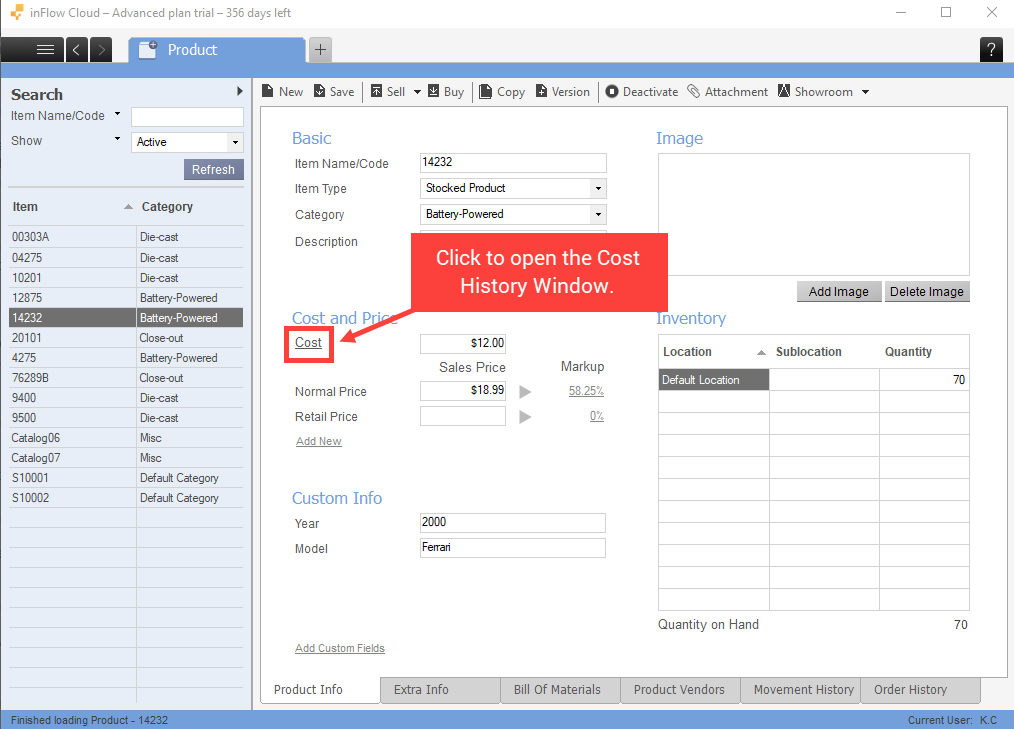
Moving Average Costing Method
- On your product record, under the Cost and Price section, click on the Cost button.
- The moving average cost history window should show up (see picture above). Click on the Create Adjustment button at the bottom left of the window.
- Set the correct cost and set the date of that cost. If you set it to an earlier date, inFlow will perform the necessary corrections to your profit reports (for example, if you sold the item a couple of times last month under an incorrect cost, you can input the cost adjustment to a date just prior to those sales, and inFlow will use that cost for those sales orders)
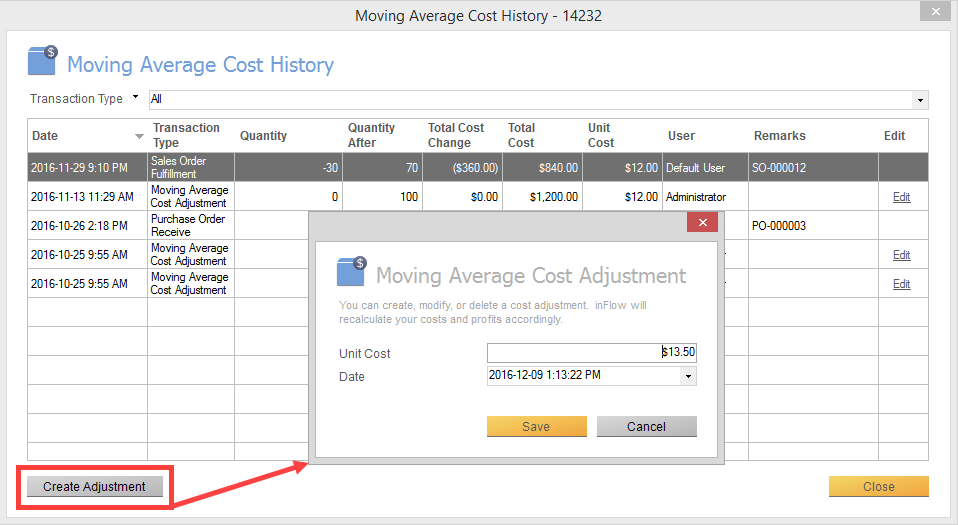
Manual Costing Method
- On your product record, under the Cost and Price section, click on the Cost button.
- You should see a list of costs and the dates they were changed.
- Click on any one of them to change the date you want and the cost for that date.
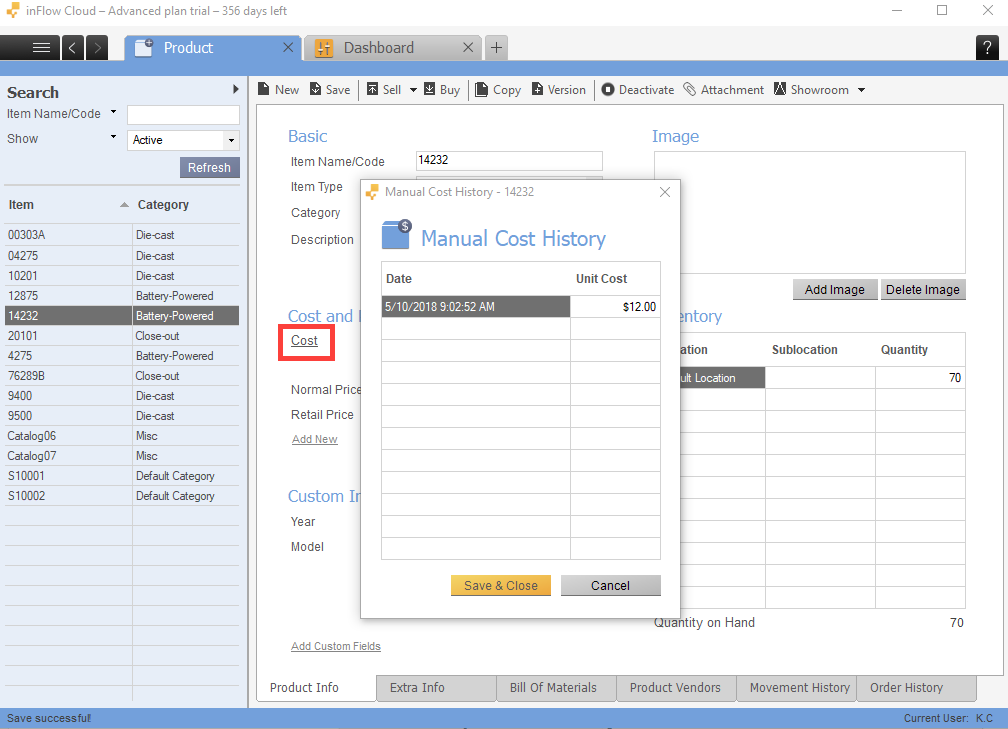
Importing product costs (Manual & moving average only)
After changing costing methods, the product cost field will be blank since inFlow is assuming you’ll start fresh with the costing method change.
If you have a CSV file with your product costs, you can import them to inFlow. This only works for Moving average and Manual costing methods.
- Click Main Menu > General > Import Data.
- Select Product Details from the Data type drop-down.
- Click the Browse button to select the file you’d like to import, then click Next.
- In this screen, match the inFlow Product Name field to the field in the drop-down menu.
- Match the inFlow Cost field to the Cost field in the drop-down menu. All other fields can be ignored since you only need to update the costing information.
- Click Next when done. You’ll be emailed the results of the import when it’s complete.
FIFO/LIFO Costing Method
For these two methods, you may notice that the cost box in the product record is greyed out and does not allow you to edit.
Costs are only calculated via purchase orders, so if you need to change the cost, you have to navigate to the purchase order that was made for that costing info or create a backdated purchase order for your products to set your costs.
Take a look at this article for a complete guide on importing orders to set costs.
How to change inFlow’s costing method
If you’d like to change your costing method, take a look at this guide for complete steps. We recommend backing up your product details and orders with CSV exports before making this change.

This doesn’t help I need someone to look at my books and let me know why they are wrong.