What reports are included in inFlow?
Reporting is an important way to view large amounts of information from inFlow. The categories below describe all of the reports available.
Please note: some reports are only available for select plans or add-ons.
Sales
Sales reports
| Sales by Product Details This is a report that breaks down the products and sales orders to show how well a product has been selling. |
| Sales Order Profit Report A list of sales orders with the estimated profit for each. |
| Sales Order Summary Shows a summary of financial information for a number of sales orders. |
| Sales Representative Report It shows you the sales orders that each sales representative was responsible for. |
| Sales Returns A report to help track all refunded and discarded products from your sales orders. |
| Sales Order Operational Report A list of Sales Orders with their statuses and requested ship dates. |
| Sales Tax Report Shows the total amount of Sales Tax that you have collected from customers. |
| Customer Payment Summary A list of your customers along with their overall balance and last order date. |
| Customer Payments by Order List of sales orders with payment information. |
| Customer Payment Details A breakdown of all customer payments, including refunds. |
| Customer Order History The detailed contents of the orders that your customers have made in the past. |
| Product Customer Report Shows you all the customers that have ordered a product. |
| Back Order Report Shows you the remaining products that you need to ship out to satisfy your customers’ orders. |
| Sales Representative Report Shows you the Sales Orders that each sales representative was responsible for. |
| Customer List Shows you your customers and their information. This report can be organized to select customers from a certain region or using various other criteria. |
Purchasing
Purchasing reports
| Purchase Order Summary Shows a summary of a number of Purchase Orders. |
| Purchase Order Details Shows you the items you’ve purchased from vendors. |
| Purchase Order Status Shows the Purchase Orders from vendors for different products. |
| Vendor Payment Details A breakdown of all vendor payments, including refunds. |
| Purchasing Tax Report Shows the total amount of Sales Tax that you have paid to vendors. |
| Vendor Product List A list of products with their related info from Vendors. |
| Vendor List Shows you your vendors and their information. This report can be organized to select vendors from a certain region or using various other criteria. |
Inventory
Inventory reports
| Inventory Summary Shows the overall total quantities and values of current inventory levels per product by location. The quantity, sales, and cost values in this report are based on the quantity owned. |
| Inventory Details Report A detailed list of current inventory levels and values, including the quantity per location. The quantity, sales, and cost values in this report are on the quantity on hand. |
| Inventory Aging A list of your current stock levels as well as the length of time that the items have been in inventory. |
| Inventory by Location Shows the total amount of each product in a location (adding up over sublocations) |
| Historical Inventory Summary Shows you the Inventory level and cost information as it was on a selected date. |
| Historical Inventory Details Shows you the Inventory level and cost information as it was on a selected date by inventory location. |
| Inventory Movement Summary Shows the amount of stock that has moved in and out of each location over time. |
| Recommended Reorder Point The recommended reorder point is based on historical sales/work order usage and estimated safety stock per location. |
| Estimated Inventory Duration Estimates how long your current inventory stock will last based on how fast each product has been selling or used in a work order recently. |
| Stock Reordering Report This report shows the total quantities of stock available along with reordering information per location. This can also be adjusted to show you only stock that needs to be reordered (low stock). |
| Recommended Reorder Point This report will suggest a reorder point based on historical sales/work order usage and estimated safety stock per location. |
| Count Sheet Report This report will pull a list of count sheets that you have completed with various details (adjustment loss, etc). |
| Product Cost Report Shows you the costs at which you purchase products and an average cost depending on your costing method. |
| Stock Reordering Report This report shows the total quantities of stock available along with reordering information per location. It can also be adjusted to show only stock that needs to be reordered (low stock). |
| Manufacture Order Finished Products Shows the finished products that have come out of your manufacturing work orders. |
| Stock Transfer Report Shows the items and the cost values of each stock transfer. |
Viewing your inventory levels
You can view your inventory at a glance with the Inventory details report.
- Hover over the Reports button, then Stock Levels.
- Select Inventory > Details.
- Click on Select to open the report.
- Click Generate to view your inventory levels.
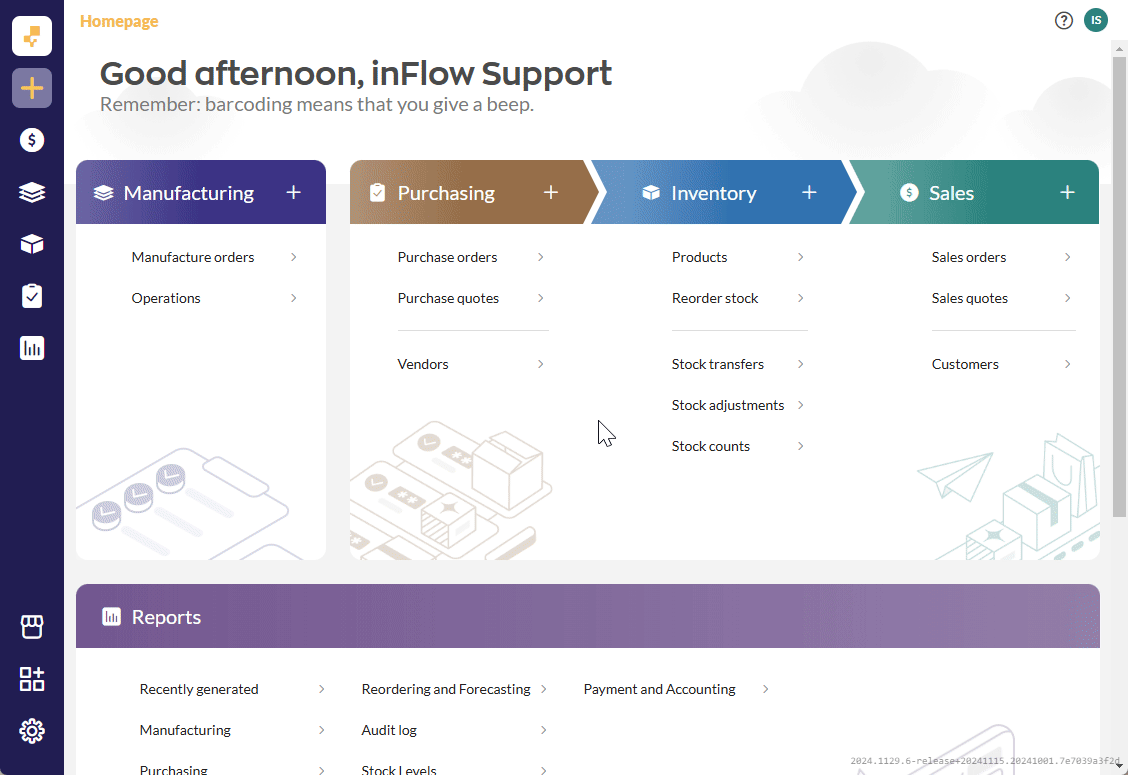
Admin
Admin report
Team Member Tracking Report
It allows you to track changes made by inFlow team members. This article provides more details.
Custom reports (paid)
Are you looking to report on inFlow data but need it tailored to your company? Contact the inFlow team to see if custom reports can help!
Custom reports are an additional paid feature. To learn more, contact the inFlow team.
My Reports
My Reports
In inFlow Inventory for Windows, you can save reports under My Reports for quick reference without changing the filters /settings each time.
These are user-specific only. Reports saved under My Reports will only be available on the user login that created them.
To add a report to My Reports:
- Open up a standard report.
- Click the >>More link.
- Click the Add to My Reports button.
To view My Reports, click My Reports at the bottom under All Reports. Move the mouse pointer over each report to preview it.


0 Comments