Why should I avoid negative inventory levels in inFlow?
We understand that things can get busy, and it’s okay if your inventory levels temporarily dip into the negative. However, consistently having products with negative inventory can cause performance issues in inFlow.
Negative inventory in inFlow occurs when a product’s quantity on hand is less than zero. (ex., a Quantity on hand of -17 at Location A). We recommend avoiding negative on-hand quantities wherever possible.
How can negative inventory affect inFlow’s performance?
Just like how you can’t actually have negative stock on your physical shelves, inFlow’s internal calculations aren’t designed to support negative stock levels.
Negative inventory affects performance because, in the background, inFlow is constantly calculating your product costs based on the negative amounts (unless you use manual costing). These calculations are happening even when those products aren’t on active orders!
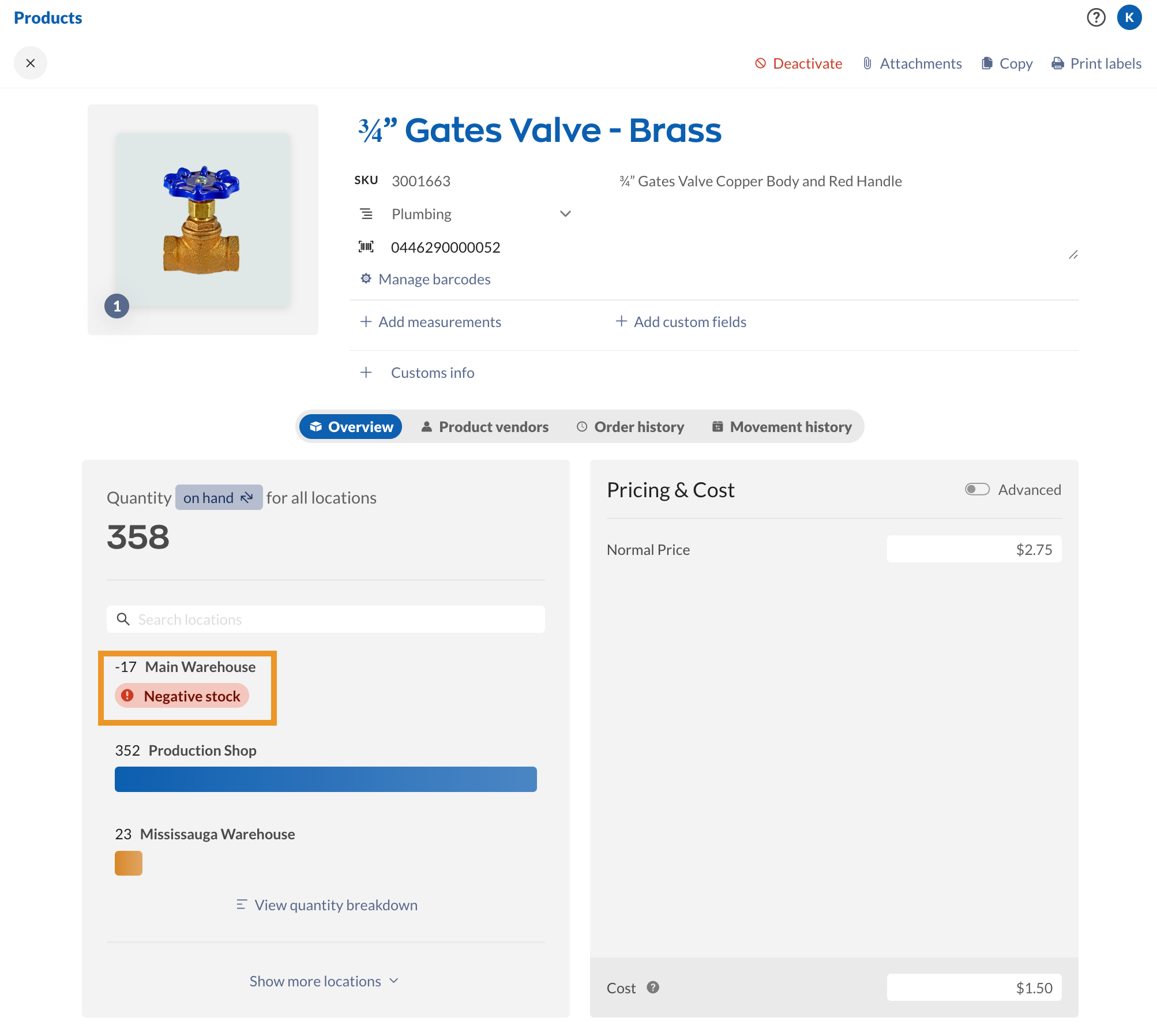
You can learn more about how inFlow calculates quantity on hand and other quantities from the quantity breakdown guide.
Maintaining consistent negative inventory across your products means that inFlow has to do a lot of extra work in the background to calculate your costs, which can really slow things down.
How can I check for negative inventory levels?
Reports provide an easy way to check on your inventory levels.
You can head to Main Menu > Reports > Stock Levels> Inventory and generate the Inventory by Location report. This report groups all of your products by location, and you can select the Quantity column heading to make it easier to find any negative numbers.

I use sublocations to divide up my POs by lot # so that I can track product for food safety recalls. Once I started doing this, I started getting negative inventory. Not really sure if my inventory is correct now.
1) Is there a way to avoid inventory to go in to negative, or in short, not able to generate a NEGATIVE sales order.
2) Any possible way to use a thermal printer
Using inventory by location report does not seem to generate the negative quantities.