How to add special pricing (multiple pricing schemes)
If you have different pricing options for various customers, you can add them all to inFlow using the pricing scheme feature. Learn more below.
Web
In the inFlow, you can add pricing schemes from the inFlow settings area.
Creating a pricing scheme
- Go to app.inflowinventory.com/options/orders (Main Menu > Options > Orders).
- Click on Pricing schemes.
- If you want, rename Normal Price to what your team usually calls your regular price.
- To add more pricing schemes, click on Add pricing scheme. For optimal performance, we recommend no more than 50 pricing schemes should be added to inFlow.
- Enter the name of the pricing scheme.
- Add a checkmark in the Tax incl field if you sell products with the taxes included in the price.
- Next, select the currency of the pricing scheme.
- When done, be sure to click on the star icon next to the pricing scheme that you want to be the default in inFlow.
Note: your default pricing scheme will always be listed at the top. The rest of your pricing schemes will be listed in alphabetical order.
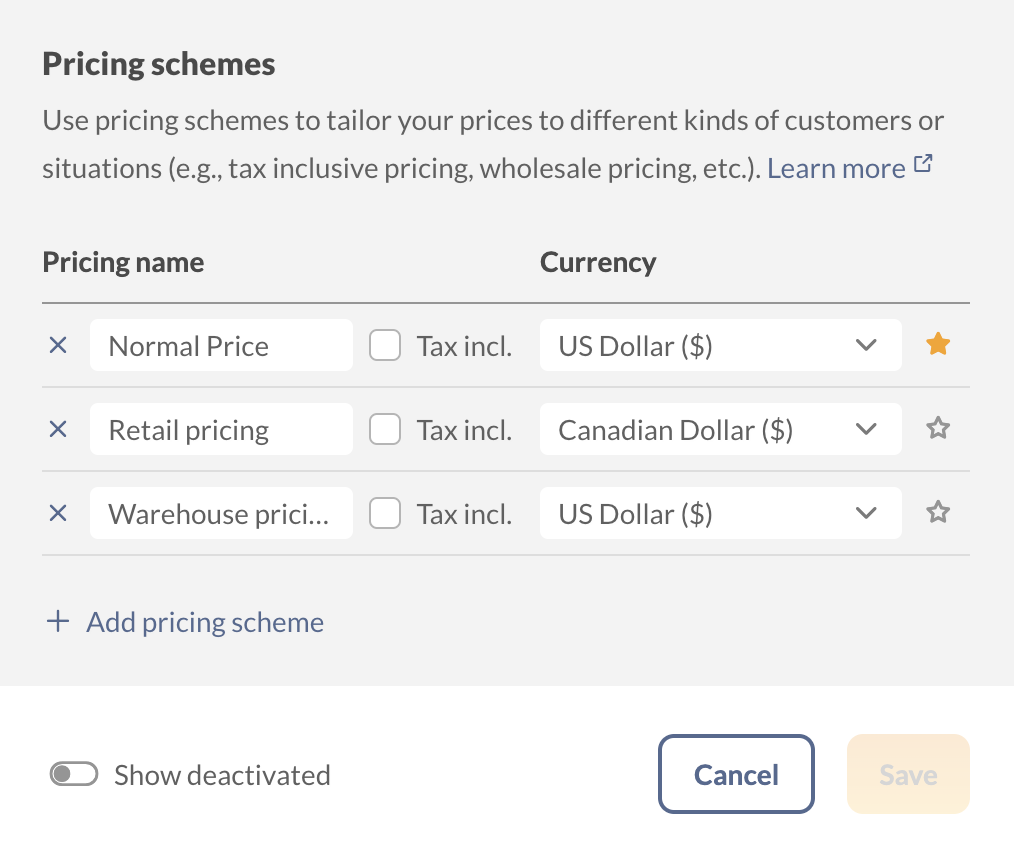
Product record pricing
Now that you’ve added pricing schemes (special prices), you can enter them into the product record and capture a number of prices for the same item.
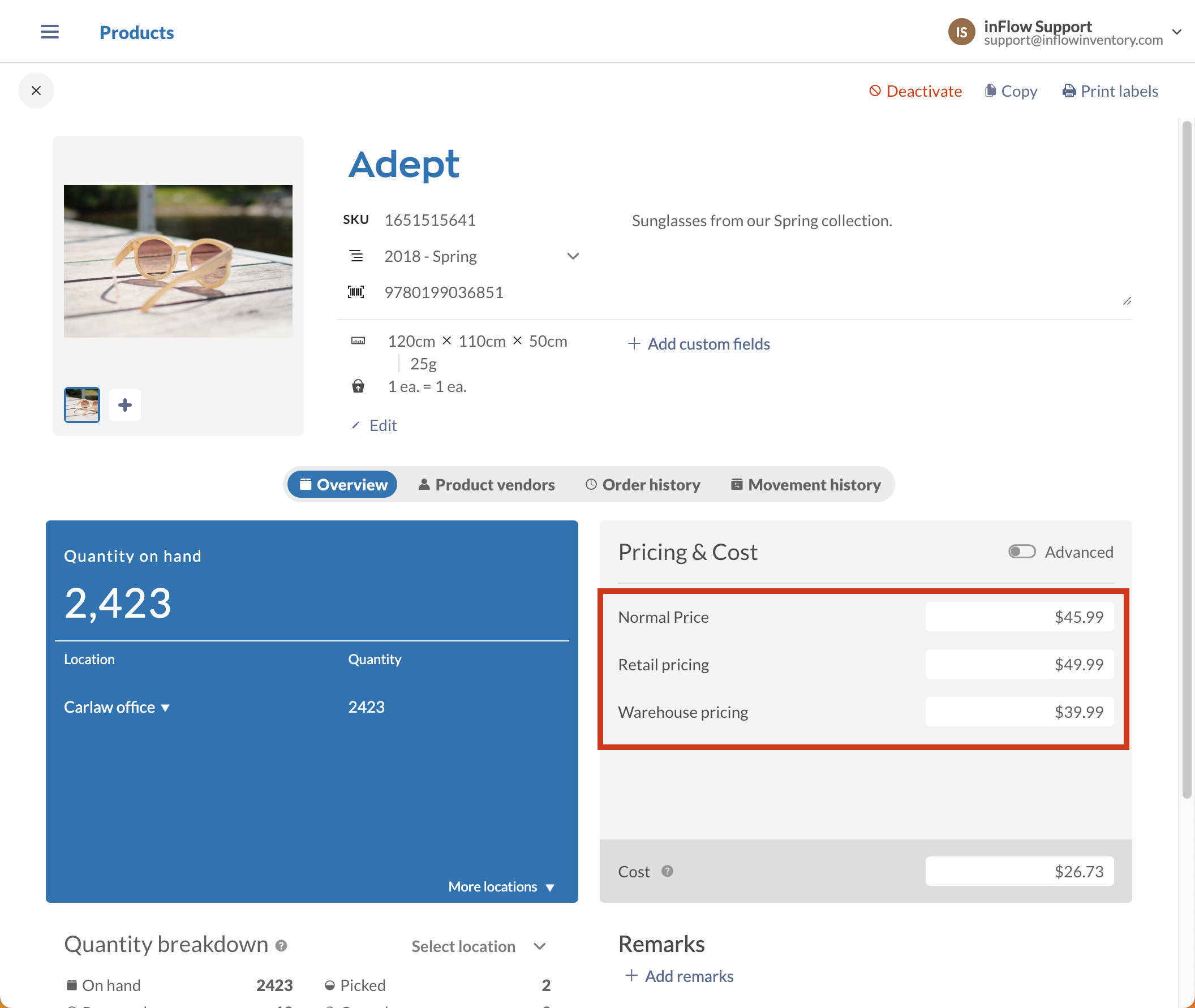
Customer pricing
You can also assign customers different pricing schemes so that inFlow uses the Wholesale prices for wholesale customers, retail prices for retail customers, etc.
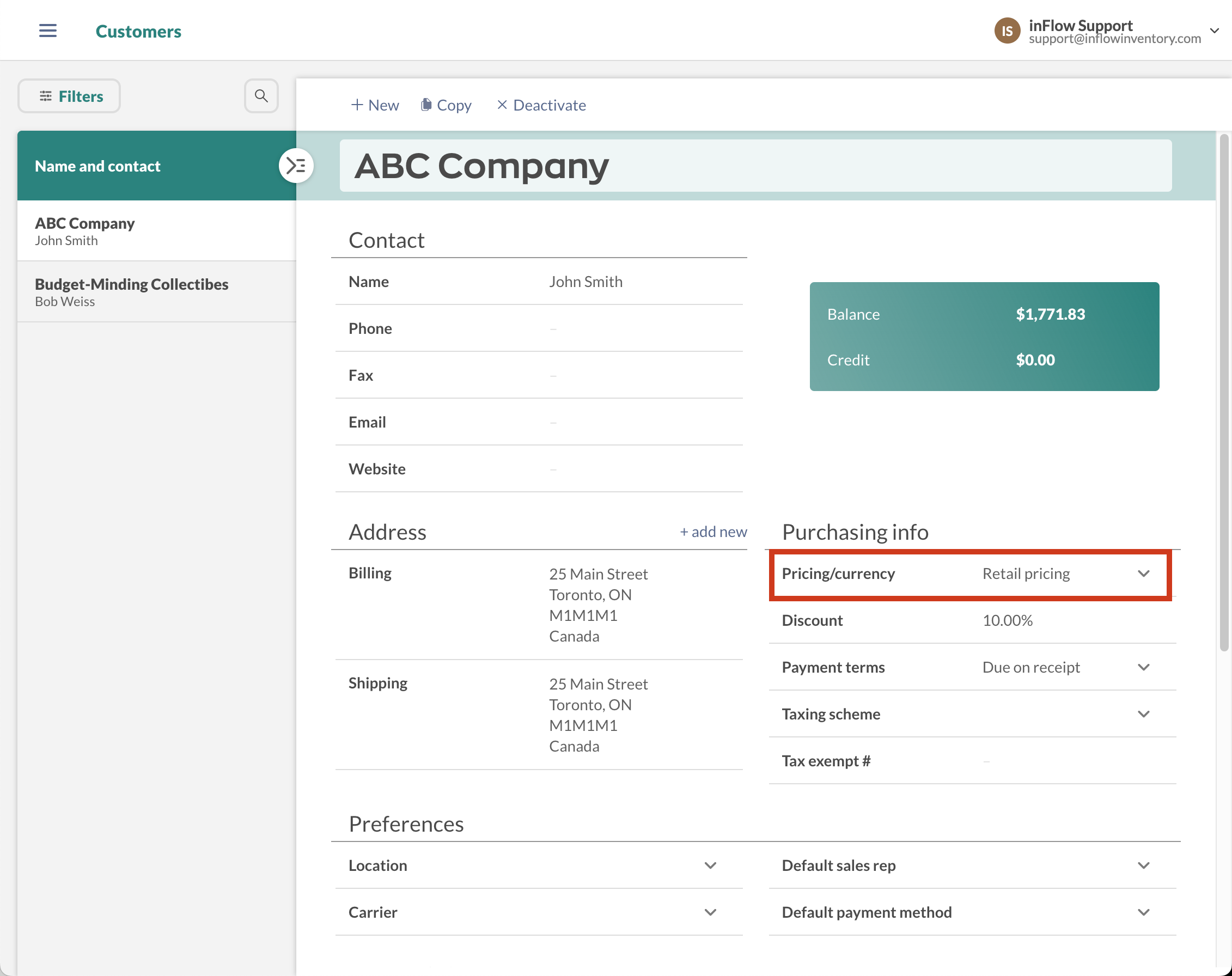
Windows
You can set up multiple pricing schemes in inFlow Cloud, either via the General Settings window (Main Menu > Options > Settings) or by clicking the Add New button via the product record itself.
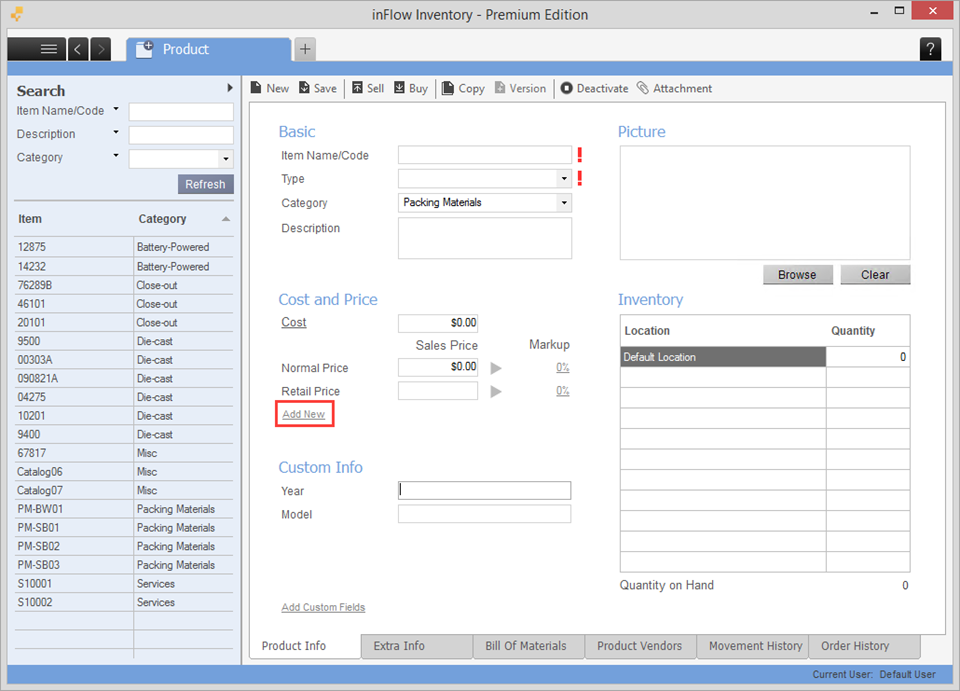
Creating a pricing scheme:
- Open the product record.
- Click the Add New button in the Cost and Price section.
- Click into the Pricing/Currency Name cell and enter a name for your scheme (e.g., Wholesale Price or Retail Price), then choose a currency other than your home currency.
- Click “Save & Close”.
Your default pricing scheme will always be listed at the top. The rest of your pricing schemes will be listed in alphabetical order.
Now that you have a place for your special price, you can enter it into the product record and capture a number of prices for the same item. These schemes can later be assigned to different customers so that the system will automatically use the Wholesale prices for wholesale customers, retail prices for retail customers, etc.
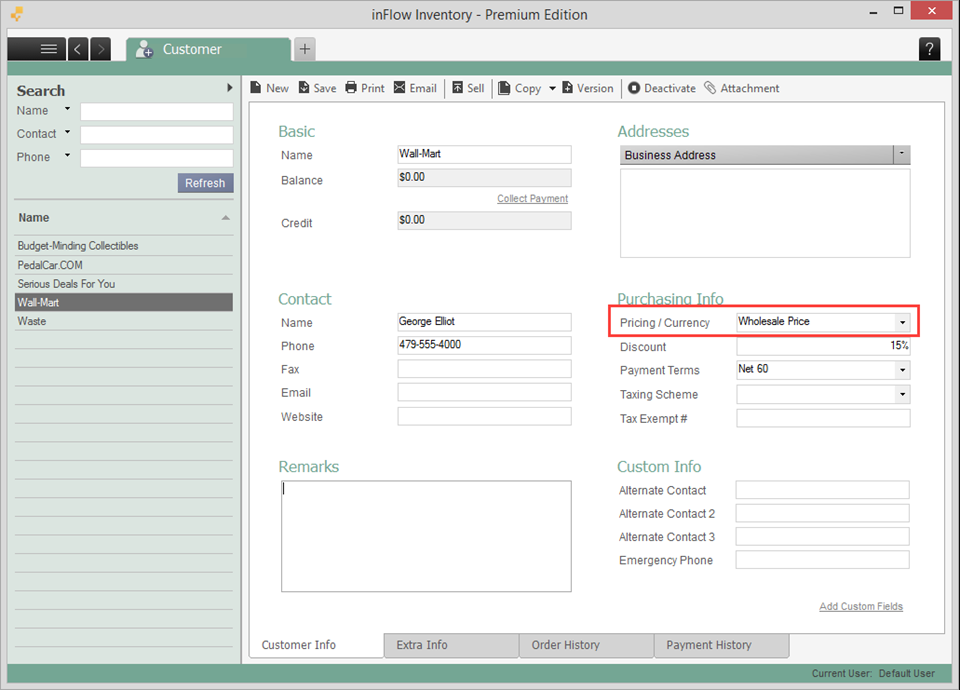




0 Comments